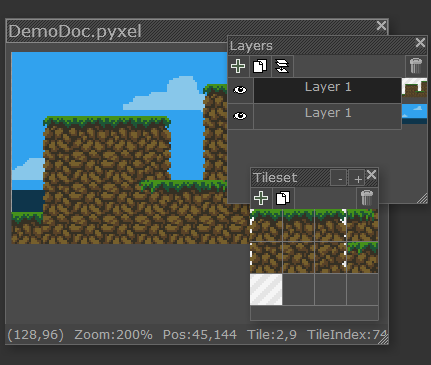Learn
Here you will find resources to learn how Pyxel Edit works.
You can also find useful info in the forum.
Courses
Creating pixel art characters in Pyxel Edit, by Daniel Benítez
Full course at Domestika (English, Portuguese, German and Spanish subtitles available).Pixel Art Character Animation for Video Games, by Daniel Benítez
Full course at Domestika (English, Portuguese, German and Spanish subtitles available).Creation of Pixel Art Scenes for Video Games, by Daniel Benítez
Full course at Domestika (English, Portuguese, German and Spanish subtitles available).Videos
Tutorials by Christopher Yabsley (Achebit).
Tutorials by Leif Masrud.
Getting started
This tutorial will show you the basic process of making a tileset using Pyxel edit.
-
Begin by drawing a tile using the pen.

-
Press Tab to show the tile indices.
X means the tile is not mapped to a tile in the tileset.
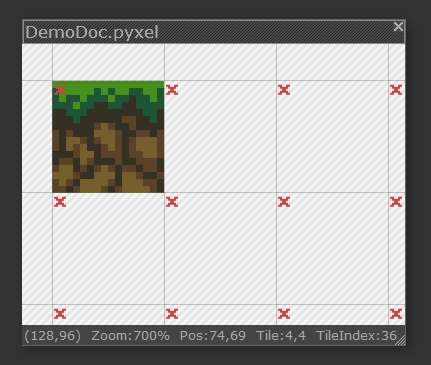
-
Now select the Tile Draw tool (
 ) and Ctrl-click the tile, to put it in the tileset.
) and Ctrl-click the tile, to put it in the tileset.The tile index number has changed to a 1 to indicate which tile is referenced.

-
Select the tile by clicking it in the tileset window.
You can also Right-click a tile in the canvas to select it. Click and drag to place as many instances of the tile as you want and they will all refer to the same tile data. That means that if you edit one, the changes are propagated to all of them. The blue number indicates the currently selected tile.

-
Shift-click to place a copy of the tile in the canvas.
The copy will have a different index, and will not refer to the same tile. If you edit the new tile, the old tile will remain the same.

-
You can now edit the copy to make a variation of the first tile.
I'm erasing some pixels to make a nice edge tile.

-
Press X to flip the tile, then place it in the canvas again.
This looks OK, but you can see the seam where the tiles are symmetric so we will make a copy and edit the tile to make it look more natural.

-
Ctrl-click the flipped tile to make a copy.
The flipped copy will be added to the tileset window.

-
Edit the tile to make it more natural looking.
Now the seam is not as apparent.

-
Make some more tiles, add a background and rearrage the tiles to make a nice mockup.
I went ahead and made tiles for the vertical faces and some transition tiles. The background is on a separate layer below the tiles.
When done you can export the mockup as an image, or export the tileset and the tilemap and import it into your game. Have fun!
Here is the resulting pyxel document: DemoDoc.pyxel.